Admin
Admin


Posts : 3981
Thanks : 18437
THANKS : 36
Join date : 2012-09-02
Age : 34
Location : INDIA, TAMILNADU
 |  Subject: Nokia N900 Flashing Guide Subject: Nokia N900 Flashing Guide  Wed Mar 06, 2013 8:58 am Wed Mar 06, 2013 8:58 am | |
| Before we start, please note that this would be done using the command line interface, it may seem tricky but let me assure you that it is simply enough for anyone to accomplish.
- Download
and install the latest version of Maemo Flasher (e.g.
maemo_flasher-3.5_2.5.2.2.exe). Since this is a command line application
you will see no shortcut on the desktop or in the Program Files option
under the Start menu.
- Next, Download
the latest firmware (.bin) file, it will look like
“RX-51_xxxxx_ARM.bin”. You will need your IMEI number to access the
downloads, it can be found on the box or by going to Settings > General >About Product.
- Also
download the Vanilla eMMC image (.bin file) from the same page. It will
look like “RX-51_2009SE_1.2009.41-1.VANILLA_PR_EMMC_MR0_ARM.bin”
- Save both to C:\ProgramFiles\maemo\flasher-3.5\. My suggestion is to rename them to something simple such as RX-51.bin for the firmware and R.bin for the eMMC, this will make typing the commands easier later on.
- Make sure that the battery is fully charged and switch off the device.
- Open the Command Prompt by going to Start then Run and type cmd, then press Enter.
- Change directory to the flasher’s program path by entering:
<blockquote>cd "C:\ProgramFiles\maemo\flasher-3.5"</blockquote>
- Connect
the USB cable while holding the ‘u’ key on the N900. Within an instant
you will see a USB icon on the top right corner of the N900. Now leave
the ‘u’ key.
- Run the following command:
<blockquote>flasher-3.5.exe -F RX-51.bin -f -R</blockquote>
- I
typed RX-51.bin because I had renamed the file earlier, otherwise it
would have been: (this was the name of the latest firmware, the name may
vary after a new firmware comes out)
<blockquote>flasher-3.5.exe -F RX-51_2009SE_2.2009.51-1_PR_COMBINED_MR0_ARM.bin -f -R"</blockquote>
- You will see text similar to the one below on your PC.
- The update will take about 3 minutes after which the N900 will reboot and display the Welcome screen with Regional settings.
The next step is to flash the Mass Storage or the eMMC.
The first few steps are identical to the way you would flash the
firmware. If you are following on from the above and already have the
command prompt open, you can directly proceed to step number 3.
- Open the Command Prompt by going to Start then Run and type cmd, then press Enter.
- Change directory to the flasher’s program path by entering:
<blockquote>cd "C:\ProgramFiles\maemo\flasher-3.5"</blockquote>
- Connect
the USB cable while holding the ‘u’ key on the N900. Within an instant
you will see a USB icon on the top right corner of the N900. Now leave
the ‘u’ key.
- Execute the following command:
<blockquote>flasher-3.5.exe -F R.bin -f -R"</blockquote>
- I typed R.bin because I had renamed the file earlier, otherwise it would have been
<blockquote>flasher-3.5.exe -F RX-51_2009SE_1.2009.41-1.VANILLA_PR_EMMC_MR0_ARM.bin -f -R</blockquote>
- You will see text similar to the one below on your PC.
<blockquote>  </blockquote>
- The flash will take around 1 minute after which the device will reboot.
- The
bright Nokia screen will come up on the screen with the USB icon on the
top right followed by progression dots with yellow LED blinking for a
few seconds. The device will then turn off and go into charging mode
with the yellow LED blinking (NOTE: If the device appears to reboot,
unplug the cable.)
- Unplug cable and wait for device to turn off completely. You may hear a sound (punk) of the device turning off.
That’s
it. You have now hard reset the N900 to the factory state. This
procedure can be used to update the firmware on your device as well, if
you wish you can leave formatting the eMMC if your intention is only to
update the firmware. Please make sure that the battery on your N900 is
completely charged, otherwise you might brick it.
This guide has been adapted from this immensely useful wiki on maemo.org.Disclaimer: Please do this at your own risk. |
|








 Iphone Australia Networks
Iphone Australia Networks  Iphone U.S.A Networks
Iphone U.S.A Networks  Iphone U.K Networks
Iphone U.K Networks  Iphone France Networks
Iphone France Networks  Iphone Canada Networks
Iphone Canada Networks  Iphone Swizerland Networks Unlock Now FRIENDUNLOCKER
Iphone Swizerland Networks Unlock Now FRIENDUNLOCKER


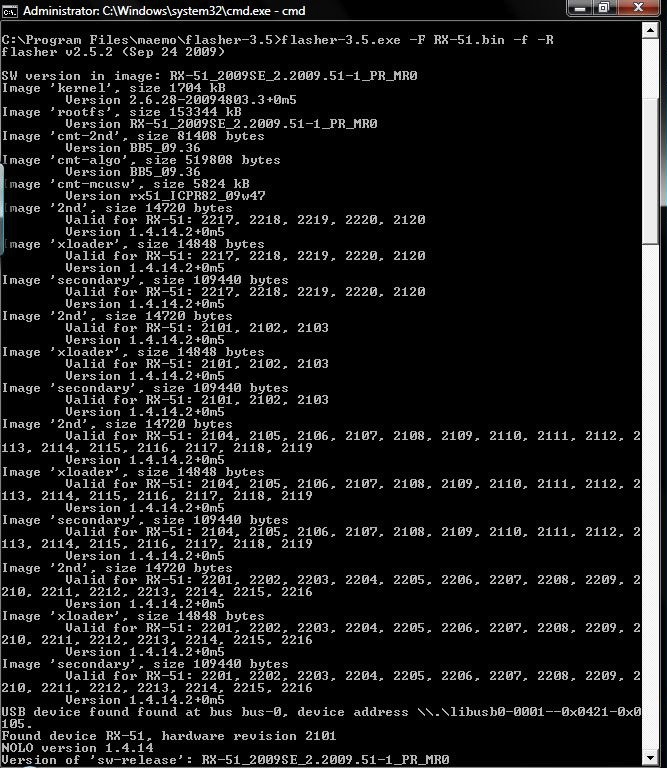
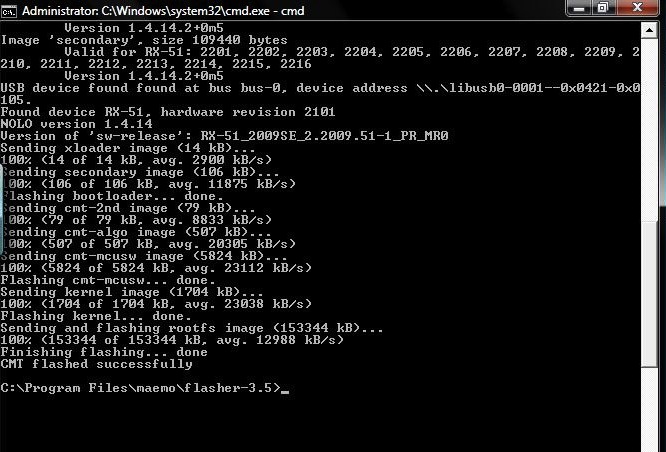
 </blockquote>
</blockquote>
