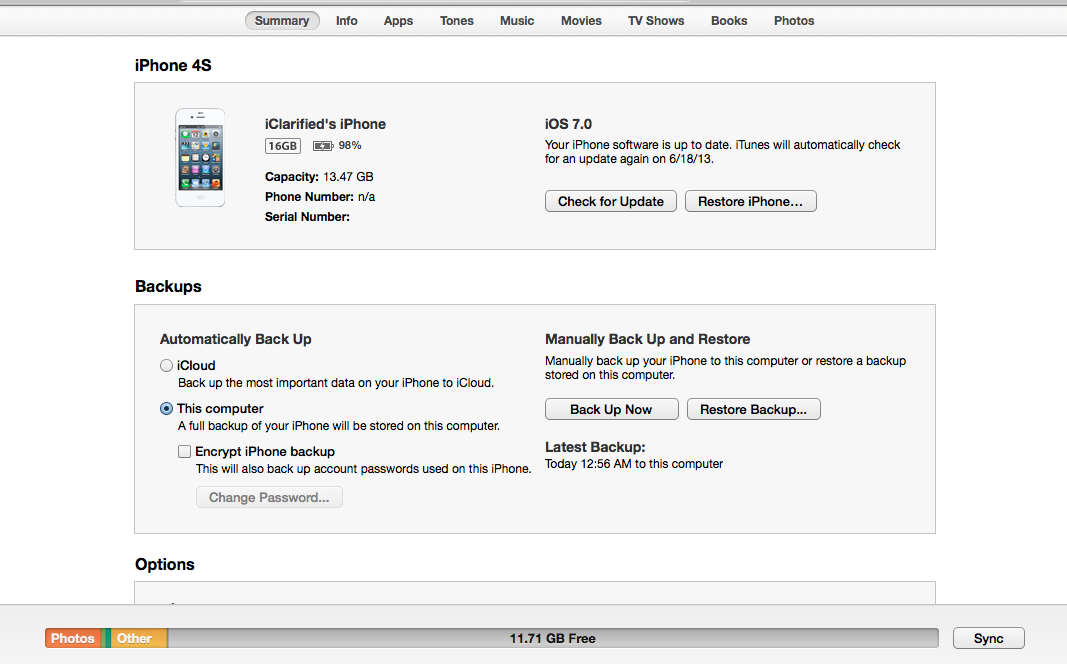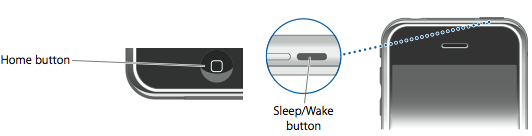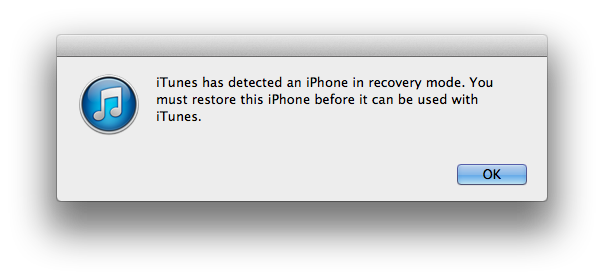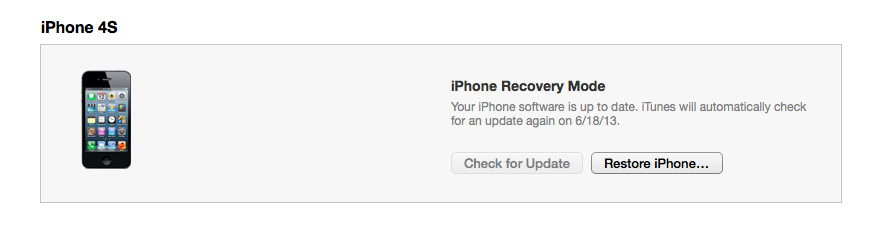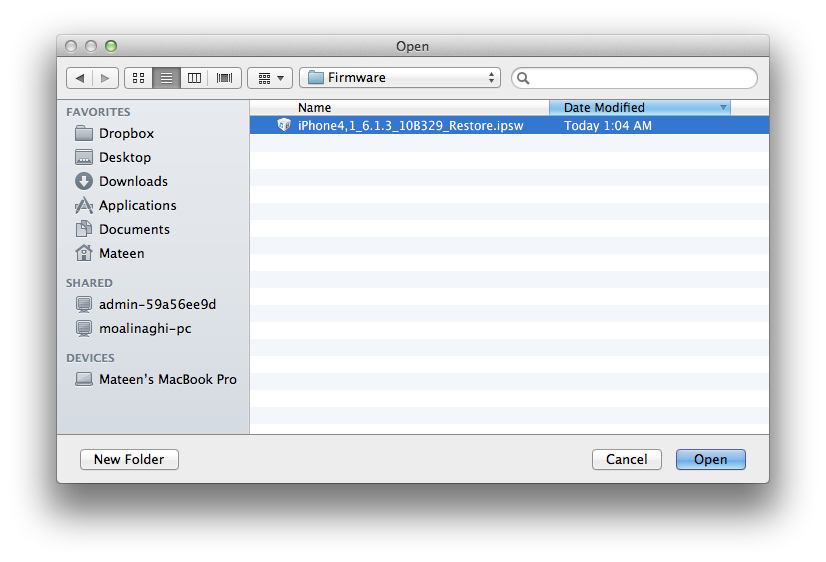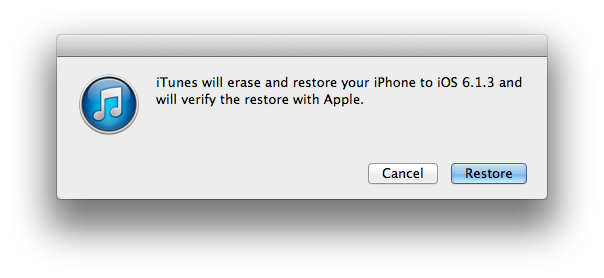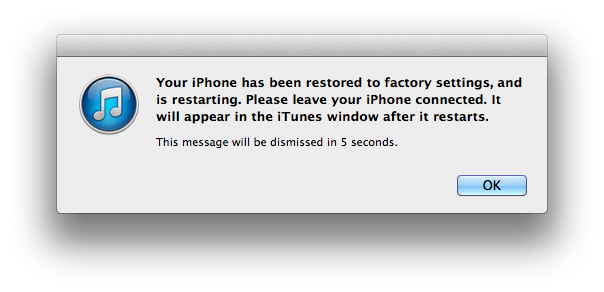These are instructions on how to downgrade from the iOS 7 Beta to iOS 6. You will only be able to downgrade to the latest iOS 6 release (Currently that is 6.1.4 for iPhone 5, 6.1.3 for iPhone 4S). You cannot use your saved SHSH blobs on any A5+ device -- they are (currently) useless.
Apple states that "Devices updated to iOS beta can not be restored to earlier versions of iOS. Registered development devices will be able to upgrade to future beta releases and the final iOS software." However, we were able to successfully downgrade by following these steps.
Before attempting any downgrade, please be sure to backup all of your information.
Step One
Download the latest iOS 6 firmware for your device from here.
Step Two
Launch iTunes from your dock.
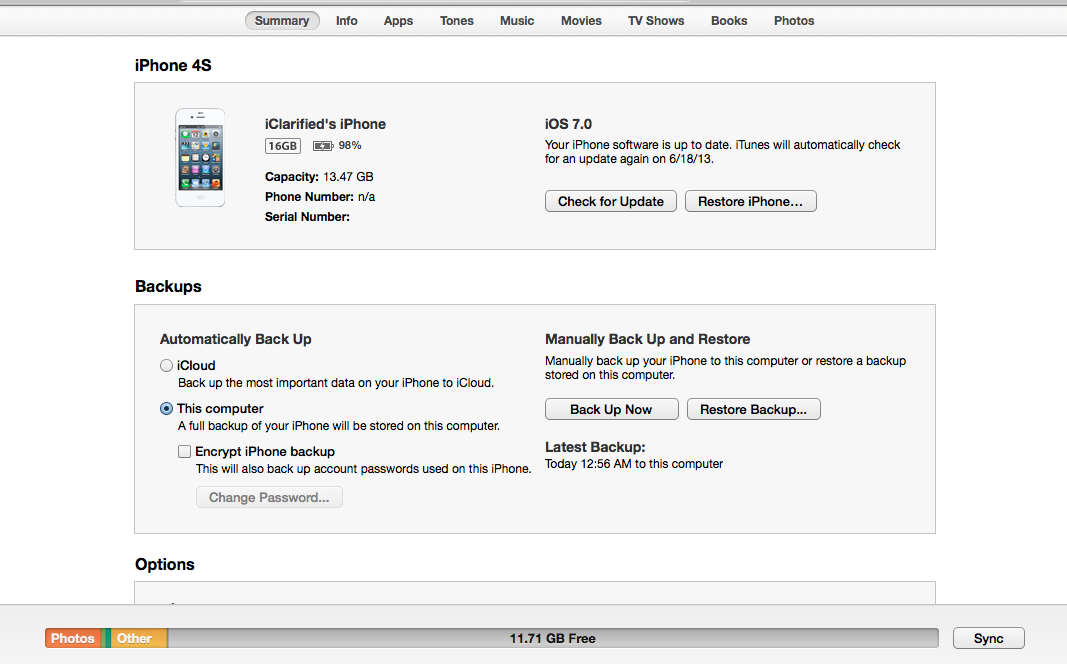
Step Three
Place your device into DFU Mode by following these steps. Here is a full tutorial on how to put your iPhone into DFU mode if you need additional help.
Press and hold the Home button and the Sleep/Wake button at the same time.
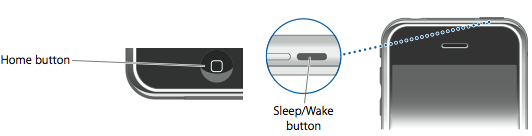
After exactly 10 seconds release the Sleep/Wake button. Continue holding the home button until you iTunes pops up a message telling you that it has detected an iPhone in recovery mode.
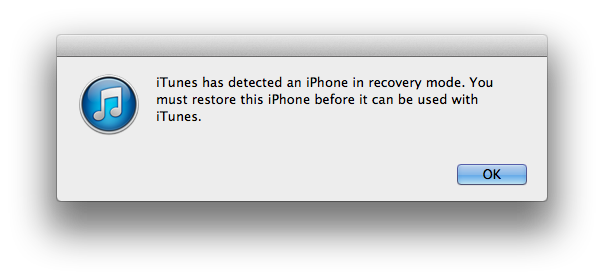
The iPhone screen will remain black like this:

Step Four
Once you receive a message telling you that your iPhone is in recovery mode, press OK then select your iPhone from the list of devices in iTunes.
Hold down the Alt/Option key (Shift in Windows) and click the Restore iPhone... button.
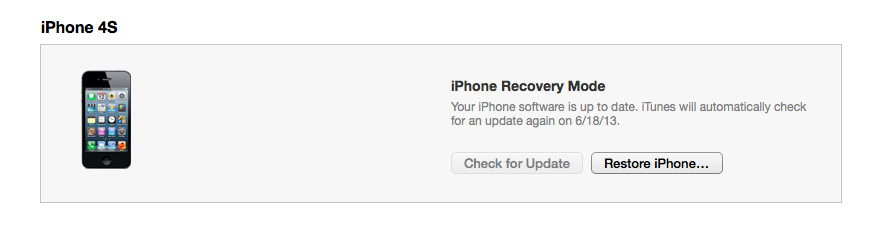
Step Five
Select the firmware file you downloaded earlier from the window that appears and click the Open button.
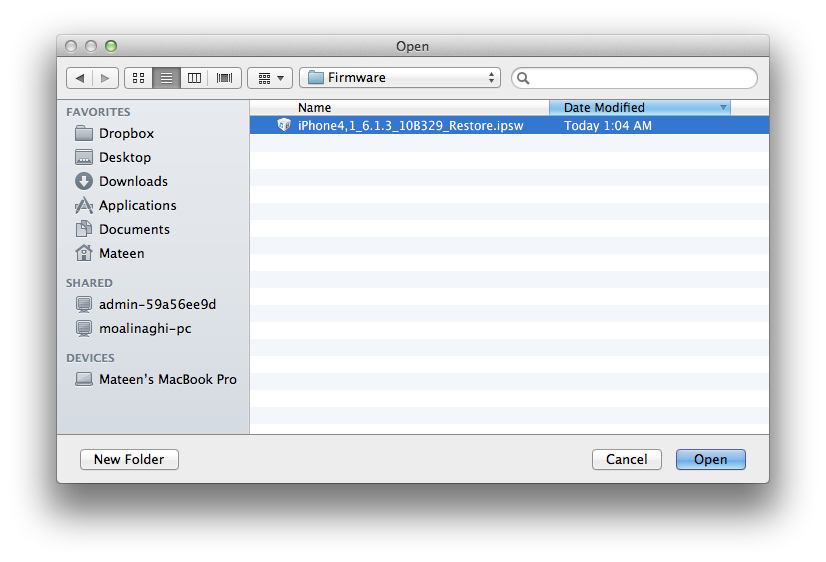
When asked to confirm the restore click the Restore button.
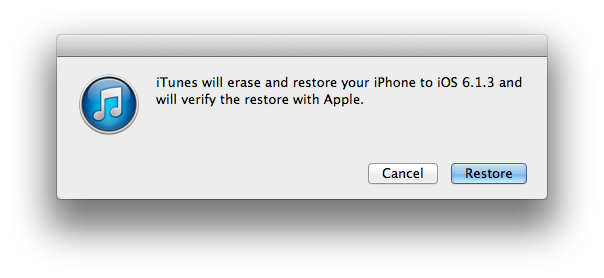
Step Six
iTunes will go through the process of the restore/downgrade and after about 10-15 minutes, your device will be freshly restored to iOS 6.
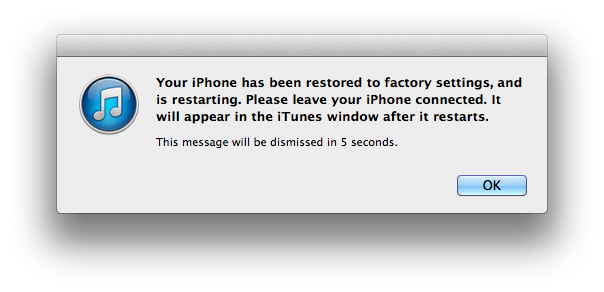








 Iphone Australia Networks
Iphone Australia Networks  Iphone U.S.A Networks
Iphone U.S.A Networks  Iphone U.K Networks
Iphone U.K Networks  Iphone France Networks
Iphone France Networks  Iphone Canada Networks
Iphone Canada Networks  Iphone Swizerland Networks Unlock Now FRIENDUNLOCKER
Iphone Swizerland Networks Unlock Now FRIENDUNLOCKER