To perform Xperia PLAY hard reset No key combo yet, but You can reset via menu or with Sony Ericsson PC Companion tool.
Resetting the R800 phone
You can reset your phone to its original settings, with or without deleting all of your personal data. It is possible to reset the phone to the state it was in before you first turned it on. But before you perform a reset, make sure to back up any important data saved on your phone.
To reset the phone
1 From your Home screen, tap MENU key
2 Find and tap Settings > Privacy.
3 Tap Factory data reset.
4 To erase not only internal storage but also other user data such as pictures and music. mark the Erase SD card checkbox.
5 Tap Reset phone.
6 To confirm, tap Erase everything.
If the display hangs or freezes: Remove and replace the battery, then restart the Xperia play phone.
Resetting the Xperia Play phone
A hard reset will reset your phone to factory default settings. All files and configurations that you have entered in the phone will be lost. After the hard reset the phone will reinstall Windows Mobile and the software included.
Note: Backup the files that you want to keep, before you perform a hard reset. You can backup files via a computer or a memory card.
To download Xperia Play
software updates using a USB cable connection
Do not disconnect the USB cable when updating your phone as this may corrupt the content being transferred.
Make sure that the hardware is safely removed from your computer when you are finished.
Before you can carry out the instructions below, you need to have PC Companion installed on your computer. To install PC Companion, connect your phone to the computer using a USB cable and follow the on-screen instructions in your phone. Connect your phone to a computer using a USB cable. If you have just installed PC Companion, make sure you disconnect your phone from the computer and reconnect it before trying to download software updates.
Phone: Tap Connect your phone.
Computer: Wait a few seconds for PC Companion to start. If PC Companion does not start automatically, you can start it from the start menu of your computer.
Computer: Click Support Zone and select the Software Update option, follow the on-screen instructions to update your phone. While using PC Companion, you will also get notifications whenever there are available software updates for your phone.
If your software update fails, the phone cannot be powered on properly. When you press the Power key, the phone vibrates and for a few seconds the display either shows Sony Ericsson in grey, or a warning triangle with a yellow exclamation mark and telephone symbol. The phone then turns off and remains off. To fix this problem, connect the phone to PC Companion again, press start under Phone software update and click on the repair phone link
If the update does not start charge your battery. You need at least 40% battery power to initiate a software update. Charge the phone and then reconnect it to PC Companion.
Avoid using hubs and docks, connect the phone’s USB cable directly to the computer’s USB port. Do not remove or attach any other USB device during the flash.








 Iphone Australia Networks
Iphone Australia Networks  Iphone U.S.A Networks
Iphone U.S.A Networks  Iphone U.K Networks
Iphone U.K Networks  Iphone France Networks
Iphone France Networks  Iphone Canada Networks
Iphone Canada Networks  Iphone Swizerland Networks Unlock Now FRIENDUNLOCKER
Iphone Swizerland Networks Unlock Now FRIENDUNLOCKER