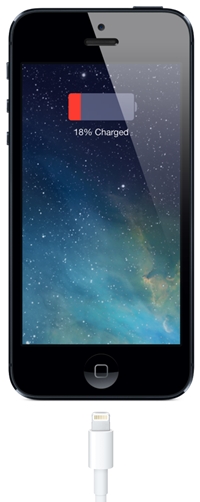Tips to Fix iPhone or iPad battery life problems on iOS 7.1
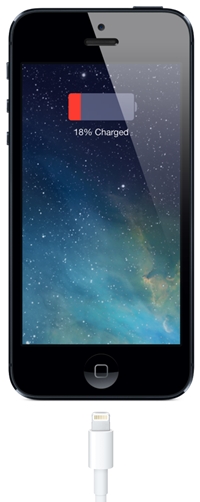
Apple released iOS 7.1 for iPhone, iPad and iPod touch earlier in the week with number of new features, refinements, improvements and bug fixes.
iOS 7.1 does not include any major features so ideally there should not be any major impact on battery life, but based on the poll I took yesterday, it looks like a majority of our readers who upgraded to iOS 7.1 are observing reduced battery life.
The problem with battery life issues is that it is very subjective as it is based on your usage pattern, so it is difficult to pin point what exactly is causing a problem. You could try one of these tips to see if they help in improving battery life on your device:
Force close appsWhile iOS takes care of suspending apps in the background, it’s likely that some apps wake up in the background to fetch content off the network. If so, you can save up on battery life by force closing an app by double clicking the home button scrolling through the apps to find the one you want to close, and swiping up to close it.
You may want to close power hungry apps like VoIP, navigation and streaming audio apps if you’re not using them. Apps like Skype are known to impact battery life.
 Turn off/Turn on Location Services
Turn off/Turn on Location ServicesTurn off location services for the apps (Settings -> Privacy -> Location Services) and then turn them back on one by one to identify which one is causing the drain on battery life.
It is also a good idea to review the list of apps that are using Location services, and disable it for apps you think can be used without tracking your location.
Restart/Reset Your iPhone Hold down the Sleep/Wake button and the Home button at the same time for at least ten seconds, until the Apple logo appears.
Resetting Network Settings Reset network settings by tapping Settings -> General -> Reset -> Reset Network Settings. This will reset all network settings, including passwords, VPN, and APN settings.
Battery MaintenanceApple advices users to go through at least one charge cycle per month (charging the battery to 100% and then completely running it down). So if you haven’t done it already, it may be a good time to do it. Power cycling your device helps in recalibrating the battery indicator more accurately.
General TipsTurn off Dynamic WallpapersDynamic wallpapers are a new addition to iOS 7 that bring subtle animations to the home and the lock screen. Unfortunately, the animations take up CPU cycles and consume more battery. So if you have set a dynamic wallpaper, and you’re having battery issues, go to Settings > Wallpapers & Brightness > Choose Wallpaper where you can go to either Stills or your set an image from your photo library as your wallpaper.
 Disable Background App Refresh
Disable Background App RefreshApple added smarter multitasking to iOS 7 that lets apps fetch content over the network in the background. Although Apple has a lot of optimisations in place to ensure that battery consumption is minimal, it’s possible that battery life of older iOS devices takes a hit due to this feature. To disable Background App Refresh go to Settings > General > Background App Refresh > and turn it off.
If you know for sure that a single app is responsible for eating up a lot of battery life, you can selectively disable background refresh for that app by scrolling down the list of apps and turning off the switch against the app name.
 Disable iOS 7′s motion effects, parallax
Disable iOS 7′s motion effects, parallaxApple added a number of animations and physics-based effects to the iOS 7 interface to help users understand the layered elements in the UI. Some of these effects even access gyroscopic data, which contributes further to battery drain. You can disable these motion effects by going to Settings > General > Accessibility > Reduce Motion and turn on the switch.
Disable App Store’s automatic updatesiOS 7 App Store finally adds automatic app updates in the background, but if you’re not too keen on updating all your apps, you can turn this off by going to Settings > iTunes and App Store > scroll down to the Automatic Downloads section and turn off the “Updates” switch. While you’re there, you can also tell iOS to not use cellular data for automatic downloads and iTunes Match streaming.
 Notification Center
Notification CenterApple added a lot of new features to the Notification Center, including Today Summary, Next Destination, Tomorrow Summary in addition to the Stocks widget. You can squeeze the extra bit of battery by turning off all these features by going to Settings > Notification Center > scrolling down to the Today View and turning off whatever you don’t need. You can also disable Notifications View and Today View from the lock screen.
 Disable unwanted indexing in Spotlight search
Disable unwanted indexing in Spotlight searchSpotlight searches a lot of types of content like Applications, Contacts, Music, Podcasts, Mails, Events etc., when you might use it only for contacts, applications and music. So uncheck the type of content you don’t want to search by going to Settings > General > Spotlight Search.
 Turn off Push Notifications
Turn off Push NotificationsIf you receive a lot of push notifications, your battery can take a hit, so make sure you turn off push for apps that you don’t frequently by navigating to Settings > Notification Center > Scroll down to the Include section to see the list of apps and tap on any of them to turn notifications off.
Turn Off LTE/4GIf you live or work in an area that has poor or no LTE coverage, then turn off LTE (Settings -> General -> Cellular -> Enable LTE/Enable 4G).
Other tips
- Set Auto-Lock interval so that your iPhone will turn off more quickly after a period of inactivity. To set the auto-Lock interval, launch the Settings app, tap on General and then Auto-Lock and set the auto-lock interval to either 1, 2, 3, 4 or 5 minutes.
- You’re probably aware that using Wi-Fi drains iPhone’s battery, but perhaps you didn’t know that one of the most intensive processes that iPhone’s Wi-Fi chip has to do is search for available network. So if this happens in regular intervals, it’s going to have a noticeable impact on your battery. To disable this feature, launch the Settings app, tap on Wi-Fi, and tap on the On/Off toggle for Ask to Join Networks to disable it. Please note that by disabling this feature, your iPhone will join known Wi-Fi networks automatically, but you will have to manually select a network if no known networks are available. Note: It is disabled by default.
- Dimming the screen helps to extend battery life. You can either lower the default screen brightness based on your preference or turn on Auto-Brightness to allow the screen to adjust its brightness based on current lighting conditions. Launch the Settings app, scroll down and tap on Brightness & Wallpaper and set Auto-Brightness to On. Note: Apple enables it by default.
- Turn off Location services for the following System System services: Diagnostics & Usage, Setting Time Zone, Location Based iAds (Settings -> Privacy -> Location Services -> System Services).
Optimize Settings based on your usage
- If you hardly use Bluetooth then turn it off (Settings -> General -> Bluetooth)
- As I mentioned earlier, review the list of apps that are using Location services, and disable it for apps you think can be used without tracking your location (Settings -> Privacy -> Location Services).
- Also review the apps that have background app refresh enabled, and disable it for apps that you don’t want to refreshing content in the background. To disable Background App Refresh go to Settings > General > Background App Refresh.
- If you check multiple email accounts on your iPhone, enable Push for only the most important email account/accounts. For other accounts, fetch emails manually if possible for better battery life.
- Turn off Siri’s Raise to Speak feature if you don’t use it frequently (Settings -> General -> Siri -> Raise to Speak).
- Turn off Siri if you don’t use it (Settings -> General -> Siri).
- Turn off Personal Hotspot if you’re not using it (Settings -> Personal Hotspot).
- Turn off equalizer setting for song playback (Settings -> Music -> EQ).
Restore iPhone as NewThis is not ideal and the last resort. If you’ve setup your iPhone by restoring from backup then the battery life problems could be due to some issue with the backup. Try to restore your iPhone (Settings -> General -> Reset -> Erase All Content And Settings) and set it up as a new iPhone (not from the backup). But before you erase all the contents and settings, take a backup of your iPhone using iTunes or iCloud, or selectively take a backup of your photos and videos using Dropbox or Google+.
Make a Genius Bar reservationIf the tips mentioned above doesn’t help then take it to the Apple Store, it could well be a problem with your iPhone, which may need to be replaced.
Please note that the tips under the “General tips” section are to highlight areas where you could disable things that are not applicable to you so you can maximize battery life. We are not recommending or advising you to disable features just for battery life, as then there would be no point in using smartphones like the iPhone.
Let us know if you’ve observed battery life issues on your iPhone after upgrading to iOS 7.1 and if any of these tips helped.








 Iphone Australia Networks
Iphone Australia Networks  Iphone U.S.A Networks
Iphone U.S.A Networks  Iphone U.K Networks
Iphone U.K Networks  Iphone France Networks
Iphone France Networks  Iphone Canada Networks
Iphone Canada Networks  Iphone Swizerland Networks Unlock Now FRIENDUNLOCKER
Iphone Swizerland Networks Unlock Now FRIENDUNLOCKER