How To: Install Android on iPhone
How to Install Android on iPhone
Have an iPhone, but want to check out Android? Why not give it try? You can install it on a jailbroken iPhone as we did. Our little old iPhone 3G was able to meet the requirements, so most iPhone owners should be set. You may remember that we’ve seen Android run on an iPhone before, thanks to hacker David Wang.
The installation is very simple, and doesn’t even require a computer–just an iPhone jailbroken with Pwnage Tool, RedSn0w or BlackRa1n.
1) Launch Cydia:
- Go to Manage
- Sources
- Edit
- Add
2) Enter – http://repo.neonkoala.co.uk (as shown below) and hit Add Source.
3) After that, press the “Return to Cydia” button at the bottom.
- From there, hit the Done button
- Select Neonkoala from the list of sources
- Choose Bootlace (as shown below)
4) Press Install (top-right) to install Bootlace.
5) Hit Confirm to start the install.
-Hit Return to Cydia button
- Press Home button to go back to you your homescreen
- Touch the Bootlace icon
- Download will begin
6) After the process, you will need to reboot your iPhone:
7) Tap Bootlace once the device has restarted. You will get a “Welcom to Bootlace” message. Just hit “OK” to proceed.
 Select the iDroid tab from the bottom of the screen
Select the iDroid tab from the bottom of the screen9) You will now see the following screen. Hit “Install”
The install will begin:
10) After that, touch the OpeniBoot tab at the bottom and install:
11) After that, press Configure. You can now choose which OS your device will boot from. Hit “Save” afterward.
12) Now you can hit QuickBoot to reboot your device on Android:
13) Saying “Yes” will reboot:
14) You now have Android on your iPhone
Conclusion
As mentioned before, this worked on our iPhone 3G, so the requirements are pretty minimal. Overall, we would say it’s a fun little project you can experiment with if you have 30 or so minutes to spare.








 Iphone Australia Networks
Iphone Australia Networks  Iphone U.S.A Networks
Iphone U.S.A Networks  Iphone U.K Networks
Iphone U.K Networks  Iphone France Networks
Iphone France Networks  Iphone Canada Networks
Iphone Canada Networks  Iphone Swizerland Networks Unlock Now FRIENDUNLOCKER
Iphone Swizerland Networks Unlock Now FRIENDUNLOCKER