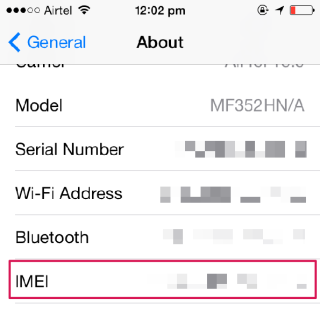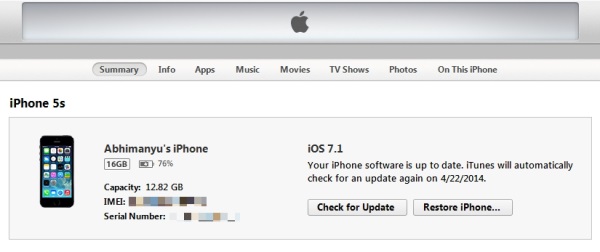rockfort93
Super Moderator


Posts : 124
Thanks : 8512
THANKS : 57
Join date : 2013-07-16
Age : 31
Location : Chennai
 |  Subject: How to find your iPhone or Cellular iPad’s IMEI number Subject: How to find your iPhone or Cellular iPad’s IMEI number  Thu Apr 17, 2014 8:49 pm Thu Apr 17, 2014 8:49 pm | |
| How to find your iPhone or Cellular iPad’s IMEI number It’s handy to have your IMEI number stored someplace safe in case you ever lose your phone or tablet. This 16-digit number (known as an International Mobile Equipment Identity number) is a unique identifier for every device that connects to a mobile network with a SIM card, and it allows carriers to blacklist the device if it goes missing. A blacklisted device can’t be used on mobile networks, and this makes it hard for thieves to use or resell the device. And if you’re planning on purchasing a refurbished or secondhand device, it’s a good idea to check whether the device has been blacklisted before buying it. So how do you find the IMEI number of a cellular iOS device?
- Dialer
If you’re using an iPhone, pull up the phone keypad and dial *#06#, and the IMEI number will be displayed on the screen.
- About screen
On your iOS device, Navigate to Settings > General > About and scroll down to view your device’s IMEI number and other details.
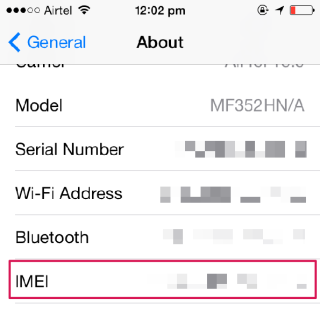
Find your device’s IMEI number on the About screen
- Device body and packaging
Check the back case of your iPhone or iPad (cellular models), and you’ll find the IMEI number printed near the bottom. If you have the packaging too, look for the IMEI number on the barcode label.
- iTunes
Connect your device to your Mac or PC, fire up iTunes and click on your device name to open the summary. You’ll see your device’s name and capacity listed alongside an image of your model — simply click the field below the Capacity field once or twice, till it shows you the IMEI number. You can also right-click the number to copy it.
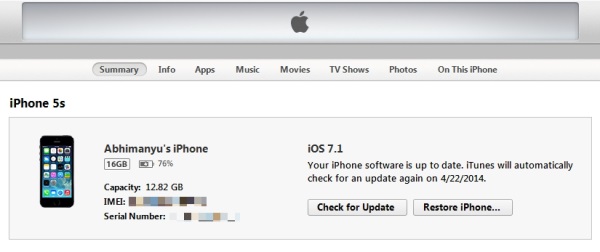
Find and copy your IMEI number in iTunes
Be sure to save your IMEI number somewhere that you can access later easily in case you lose your device. It’s important to note that if your device is blacklisted, it can still be powered on and used, but won’t be allowed to connect to any cellular network to send/receive calls, texts and data. @ |
|








 Iphone Australia Networks
Iphone Australia Networks  Iphone U.S.A Networks
Iphone U.S.A Networks  Iphone U.K Networks
Iphone U.K Networks  Iphone France Networks
Iphone France Networks  Iphone Canada Networks
Iphone Canada Networks  Iphone Swizerland Networks Unlock Now FRIENDUNLOCKER
Iphone Swizerland Networks Unlock Now FRIENDUNLOCKER